General #
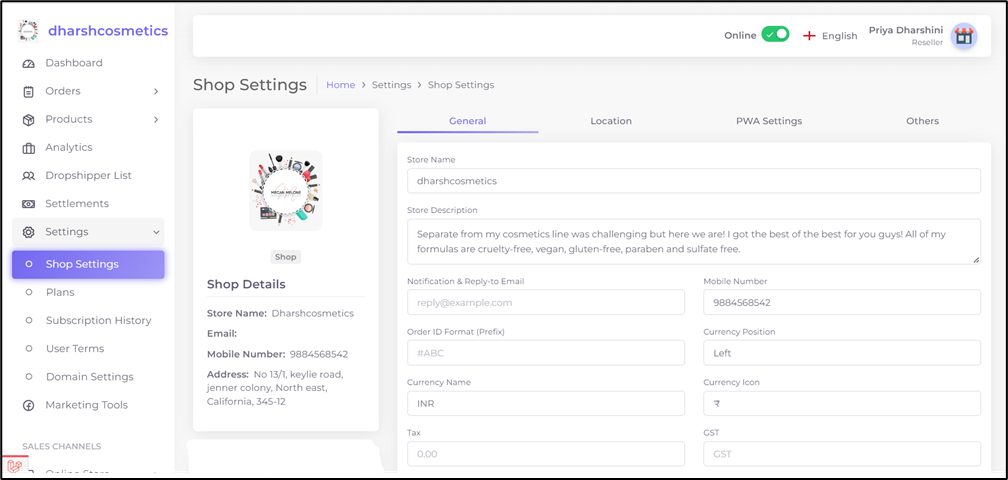
- To change and enhance the store information, navigate to Settingsà Shop settings.
- It includes general settings of your store such as store name, description, notification and reply-to-email, layout position of currency, shop type, order receive method, languages, etc.,
- Bottom of the page enter your bank details, through which Singlebag pays your commission.
Location
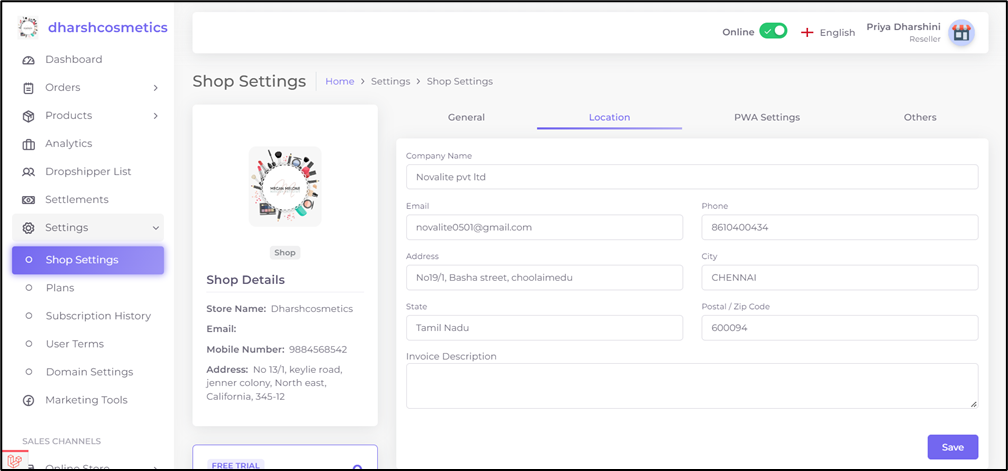
- To Setup your store location, navigate to Settingsà Shop settingsà Location.
- Click on “Save”.
PWA settings #
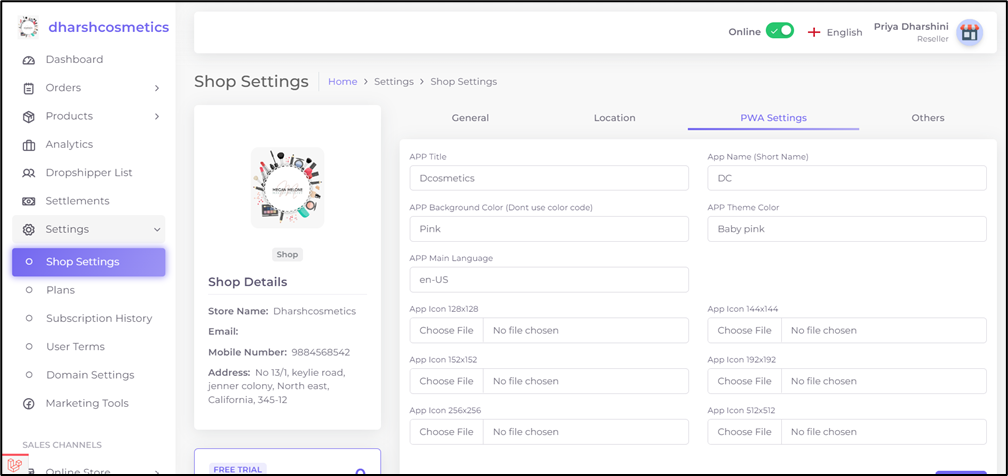
What is PWA and how it works? #
A progressive web app (PWA) is a website that looks and behaves as if it is a mobile app. Using PWA feature, your customer doesn’t need to use the browser every time to visit your store. Instead enable the pwa option, where the customers can add the reseller store to their home screen without requiring the customer to visit an app store, make a purchase and download software locally.
- Progressive Web Apps(PWAs) -> You can also visit your store in mobile through chrome, without any mobile storage by using PWA.
- To enable PWA navigate to, Settingsà Shop settingsà PWA Settings.
- Fill the details such as (Title, Short name for your app, App background colour, language and app icons of different sizes mentioned there).
- Enter your store link any one of the browser in mobile. You would find three dots on the right corner of your screen. Click on the dots and a list of drop-down options will be displayed. Select “add to home screen”, your store will now display as an App in your App drawer.
- Click on “Save”.
Others #
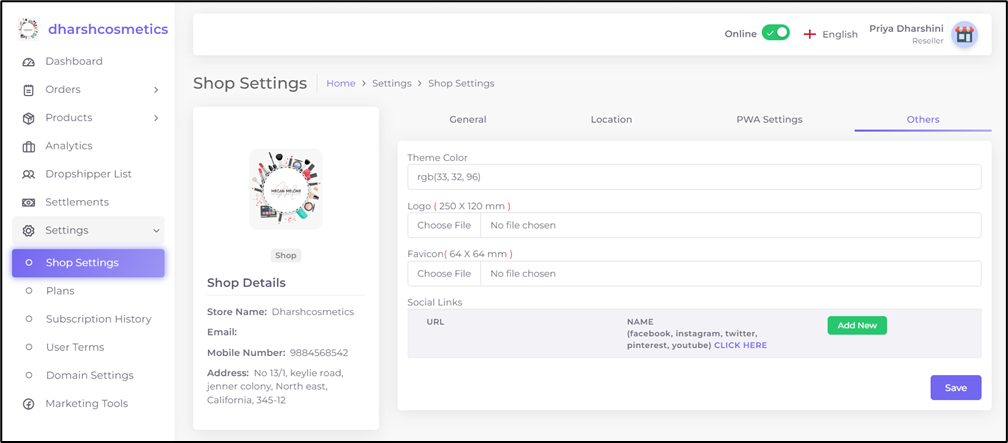
- To give a logo to your store, navigate to Settingsà Shop settingsà Others.
- Fill the details like (theme color, logo (250 * 120mm), favicon (64 * 64mm).
- Connect your social media accounts to your store by adding your page links. This is done at the bottom of the page.
- Click on “Save”.




