Customize your Singlebag online store domain easily!
By default, your store has a myshop.singlebag.com URL, but adding a custom domain, like www.example.com, enhances your brand and builds customer trust. Connect an existing domain from providers like Google Domains or GoDaddy to point your URL to your Singlebag store.
You can customize your domain name by doing the following from your admin panel:
- Navigate to Settings-> Domain Settings
- Your current domain name will be displayed
- To customize your domain name, click on the requested domain option
- Enter the domain name you want to connect
- You’ll need to setup a DNS record to point to your store on our server.
- Click on connect
- DNS changes may take up to 48-72 hours to take effect,
Enjoy Domain Customization! Your Name. Your Choice. It’s Yours!
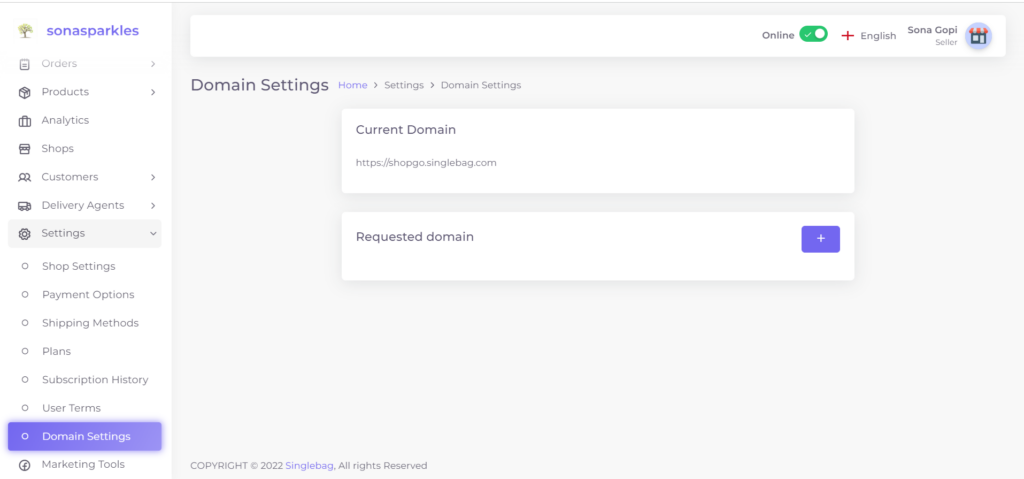
Most Asked FAQ’s:
1. Can I use my own domain name with Singlebag?
Yes, you can use your own domain name with Singlebag. You can connect an existing one.
2. How do I connect my custom domain to my Singlebag store?
To connect your custom domain to your Singlebag store, you need to log in to your Singlebag account, go to the “Settings” section, click on “Domain settings”, and then follow the instructions to either purchase a domain or connect an existing domain.
3. Can I use my existing domain with Singlebag?
Yes, you can use your existing domain with Singlebag. You need to follow the instructions provided by Singlebag to connect your existing domain to your Singlebag store.
4. How do I set up a subdomain for my Singlebag store?
To set up a subdomain for your Singlebag store, you need to create a CNAME record that points to your Singlebag store’s domain. You can then set up the subdomain in your Singlebag account.
5. Can I have multiple domains for my Singlebag store?
Yes, you can have multiple domains for your Singlebag store. You can purchase additional domains from Singlebag or connect existing domains to your Singlebag store.
6. How long does it take for changes to my domain settings to take effect?
It can take up to 48 hours for changes to your domain settings to take effect. However, in most cases, changes are applied within a few minutes.
7. How do I troubleshoot domain connection issues in Singlebag?
If you are experiencing domain connection issues in Singlebag, you can check your DNS settings, clear your browser cache, or contact Singlebag support for assistance.




