Bump Ads #
The word ‘bump’ is an acronym for the phrase ‘bring up my post.’ It is used when a specific post has to be boosted enough to appear on top of the required page.
Using Bump Ads, Singlebag lets you automatically place your ad on the top of the first page of the same category once a day for a limited time. Bump Ads allows you to create and add new ads for your customers. Once the offer is over, you can delete the ad.
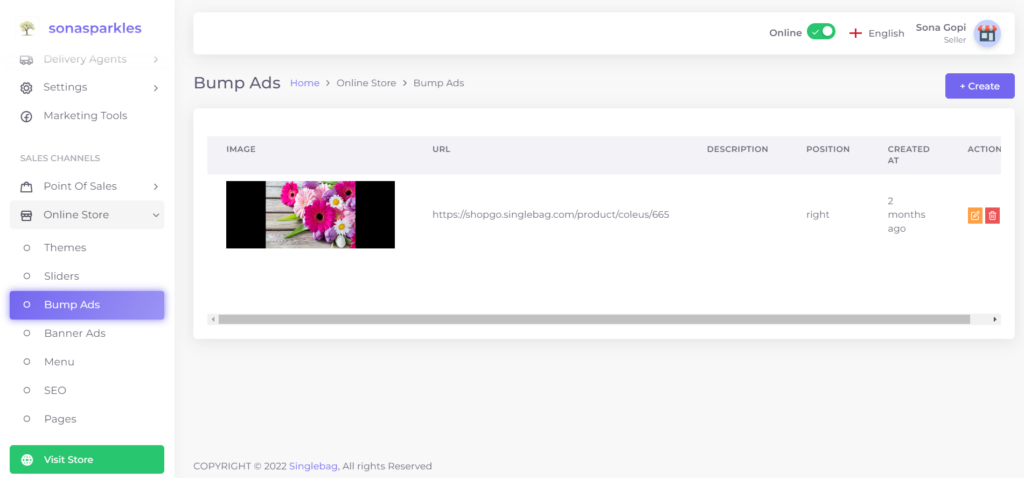
To create a bump ad, navigate to Admin Panel > Online store > Bumps Ad > Create New.
- The bump ad page appears. Add the bump ad image, description, title, button txt, and a URL for the landing page if the slider text is clickable.
- Click on “Save”.
- To delete the created bump ad, go to bump ad page, the reseller can find an action menu in the page with “edit” and “delete” icons. Click on the Delete icon.




