Find a complete list and status of your products here.
To Create Product,
Step 1: Click on Create Product
Step 2: Add basic product details
Step 3: Ensure SKU number is filled
Step 4: Enable Variants if available
Step 5: Click “Save”
You can view or add or update information about a product by clicking on “Edit” at the end of product.
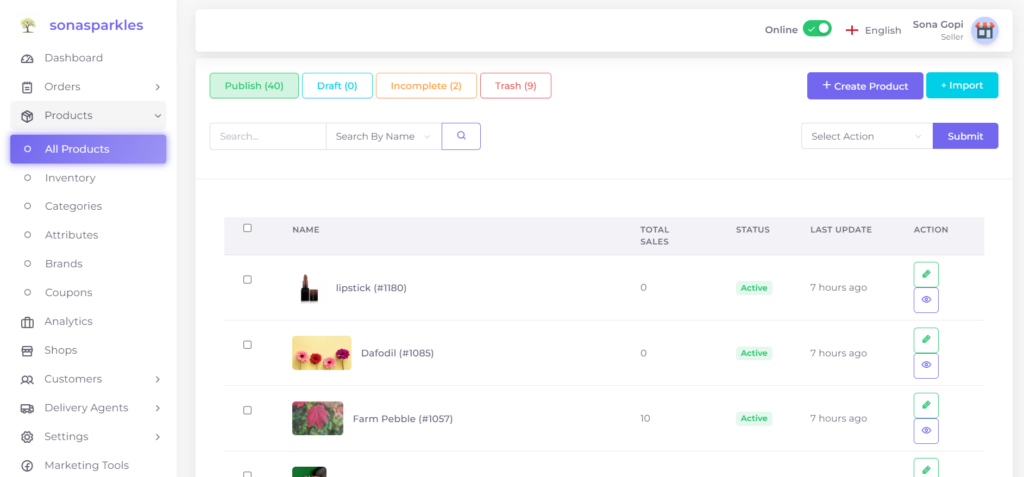
To Import Products in Bulk
- You can also Import products into your Singlebag store using a comma-separated values (CSV) file is useful when you wanted to upload a bulk number of products.
- When you import products, the data is converted from the CSV file into products.
- To import products, navigate to Products > All product > Import
- Import excel, through csv file Format à by clicking the import product, sample document are given in excel sheet, store owner can edit and import the file.




