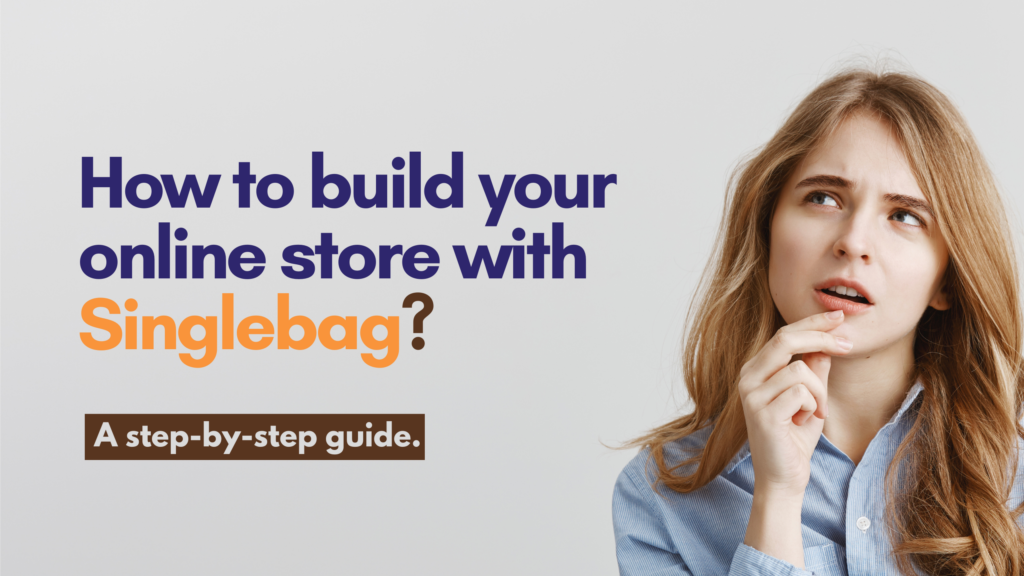
How to build your online store with Singlebag? A step-by-step guide.
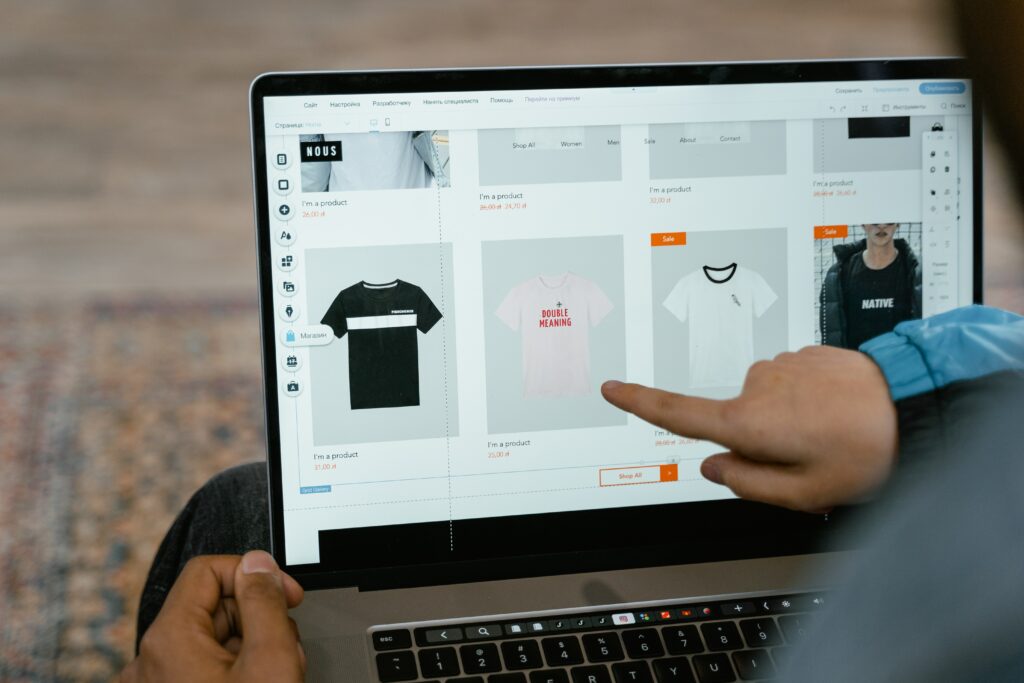
Are you searching for the best E-commerce platform to start your online store?
Then, you have reached the right place.
Singlebag is an efficient and user-friendly eCommerce platform that provides you with all advanced facilities and powerful tools to start your online store in just 5 minutes, market your products, and sell to customers around the world. Whether you are a start-up or an established company, Singlebag is an all-in-one e-commerce platform that helps stabilize and accelerate your online business.
Why should you choose Singlebag?
“No More Dreams, Make it Real”
The prime goal of Singlebag is to “Empower Entrepreneurship.” We help in transforming your dream business into a reality. We make your desire of building an online store extremely convenient by providing a user friendly platform where you can start and manage your online store on both your Mobile and desktop with a 14-day free trial.
Our motive is beyond just creating an online store for you. We also provide free courses to empower you into becoming an efficient businessman; a Community forum to help and solve any queries about e-commerce; and a Profitable Partner program where you can earn additionally as a Partner by earning a commission of 25% for setting up a store for others.
If you have an offline business, we are there for you by offering POS system integration that bridges your offline sales, allowing you to process orders or transactions across all offline stores. So, as a wise entrepreneur, choose the right E-Commerce platform whose goal is to provide an opportunity to people aspiring to start and grow their business.
What makes us Unique from other E-Commerce platforms?
With the growth in online businesses, you will find enormous E-Commerce platforms that have sprung up over the years. But you must know that many e-commerce platforms suck a major chunk of your budget and return by imposing differential costs for accessing different features to manage your business. We provide the same features to all, from startups to large enterprises.
Our subscription plan is limited to the product and customer. Most importantly, the majority of E-commerce platforms reduce your enjoyment of profits through their delivery system cost. Singlebag provides you with your very own Delivery App, where you can manage your business delivery process on your own, and enables you to enjoy the entire profits solely. This Delivery App makes us unique from other e-commerce platforms.
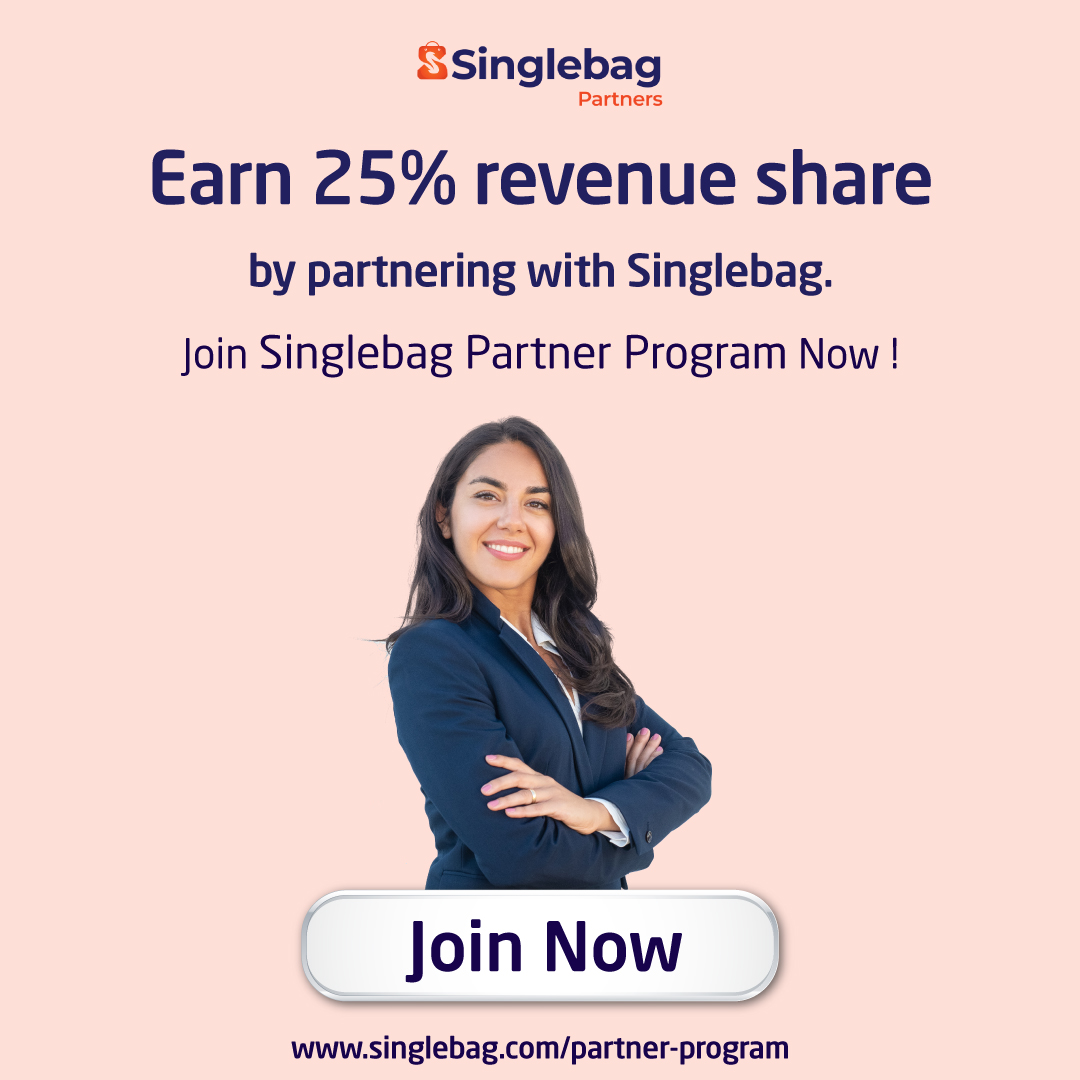
Steps to build your Online store
Made For Every Business. Made For you!
Build your Online store in just 5 simple Steps. Follow the steps below and set up your online store in Singlebag now!
Step 1- Store Registration
“No Coding Knowledge required”
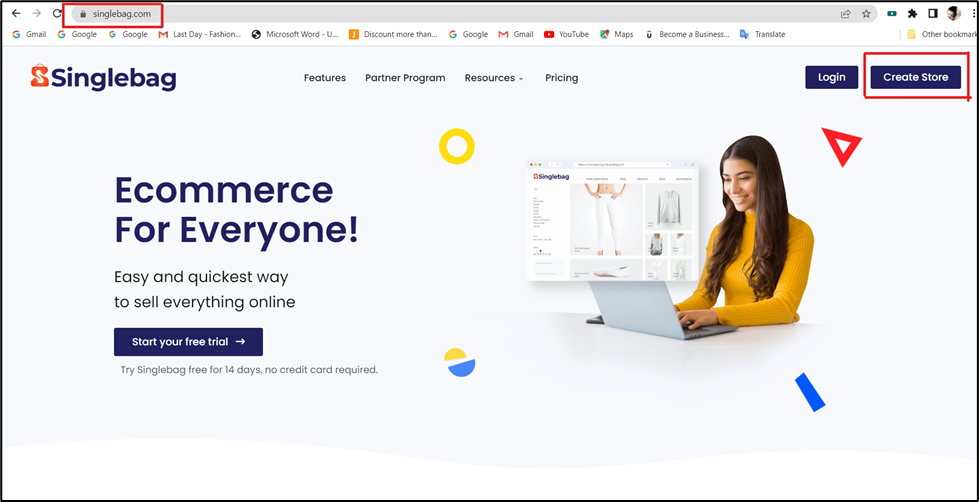
The first step is to sign up for an account with Singlebag by providing basic details like your name, your id, your store name where you will get your store domain name, password, and a short description of your store. Once done, your store will be registered. After successfully registering your e-commerce store, you can now use your credentials which are your shop name, user id, and password to sign into your store account.
Step 2- Add your product
After successfully logging in, you can add the products and settings you need for your website in the admin panel. Add product details, short descriptions, product images, product categories, prices, variants, inventory, and other product information from the All Products edit page on your Singlebag dashboard.
To create a product, go to Products > All Products > Add New.
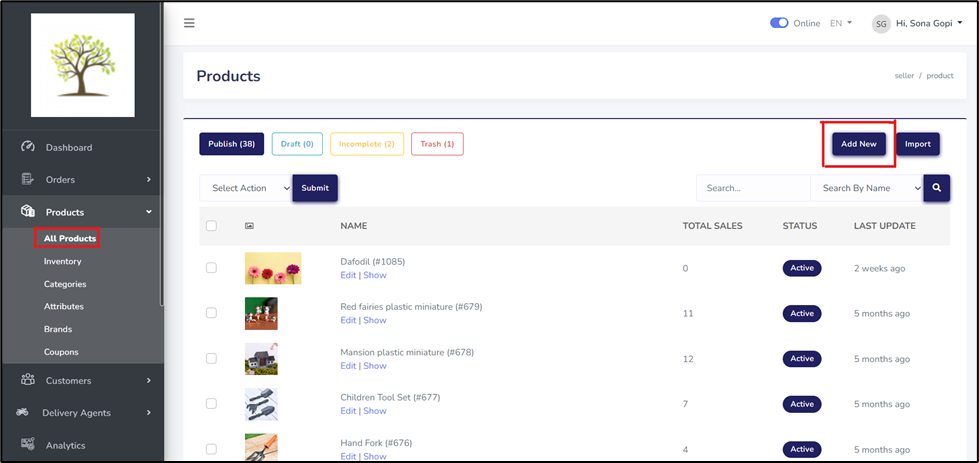
You can also import products into a Singlebag shop using a comma-separated values (CSV) file. This is useful when uploading a large number of products.
To import products, go to Products > All Products > Import.
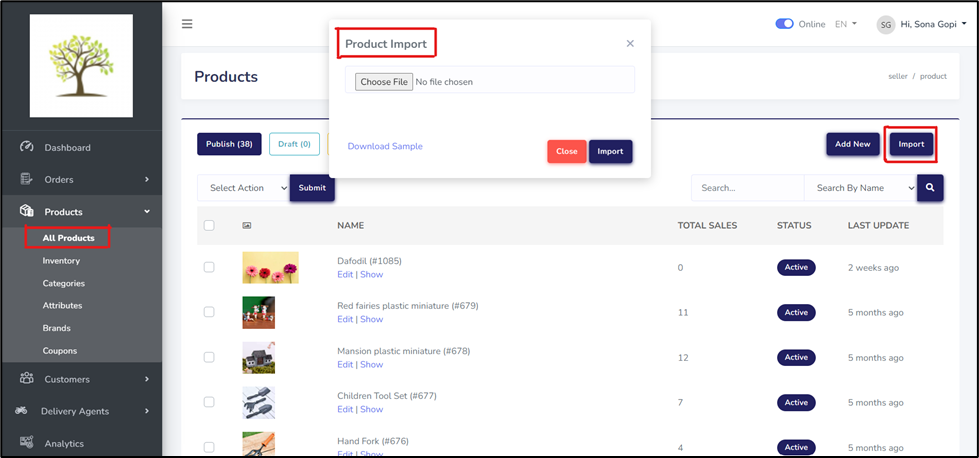
From the Products panel, you can add details about the brands, attributes, and coupons and manage your inventory, enabling you to reach more consumers and increase your product sales.
Step 3 – Select the payment method
Before you launch your online store, it’s important to set up various payment options for your potential customers. Singlebag offers you a one-click payment option in which you can choose either manual payments or alternative payments or both.
Manual payments allow you to track cash-on-delivery (COD) payments and alternative payments offer multiple payment gateways to choose from including Instamojo, Razorpay, PayPal, Stripe, Toyyibpay, Mollie, Paystack, and Marcado. Installing alternative payments is easy, but you should verify whether the chosen payment gateway supports your currency.
To Set up a Payment method, go to Settings > Payment Options.
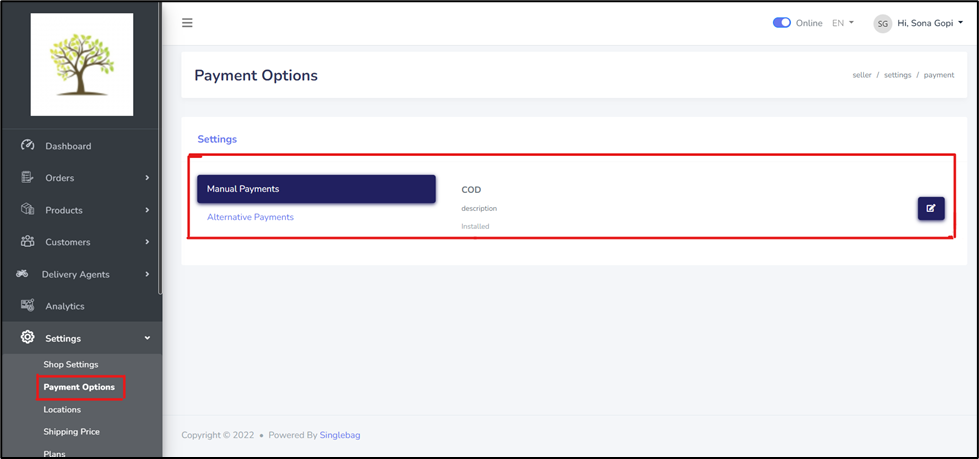
Step 4- Set up the Shipping method
After setting up the payment method, you have to set up the Shipping method. Before you ship your products to your customers, you must first determine your shipping pricing strategy. Price can be added according to the shipping location. From the Shipping tab, you can check details such as product shipping, the start date of shipment, and the location.
To create a shipping method, go to Admin Panel > Settings > Shipping Price > Create Method
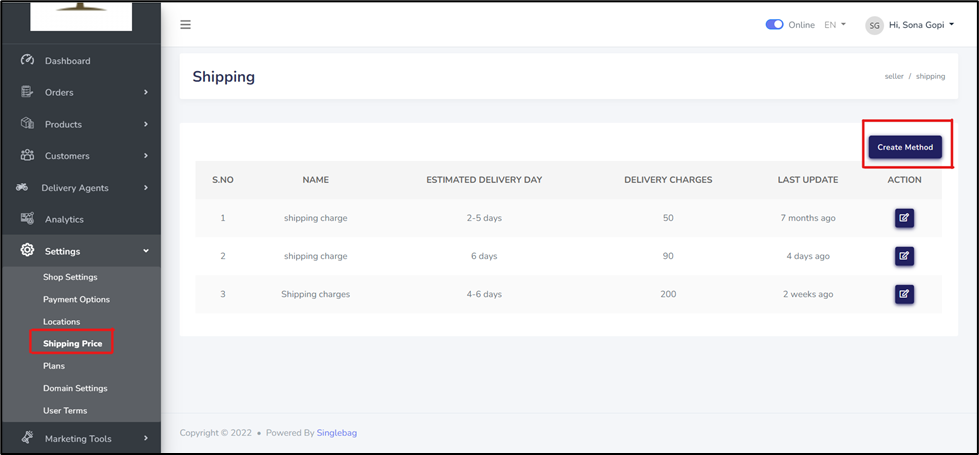
Step 5- Customize your store
Finally, you can customize your store by setting the theme and adding sliders, menus, pages, and SEO keywords in the Admin panel that gives an identity to your online store.
A Singlebag website comes with a default, customizable, theme that allows you to design your website in a way that improves the overall look and style of your website.
To set the theme, go to Settings > Themes > Enable.
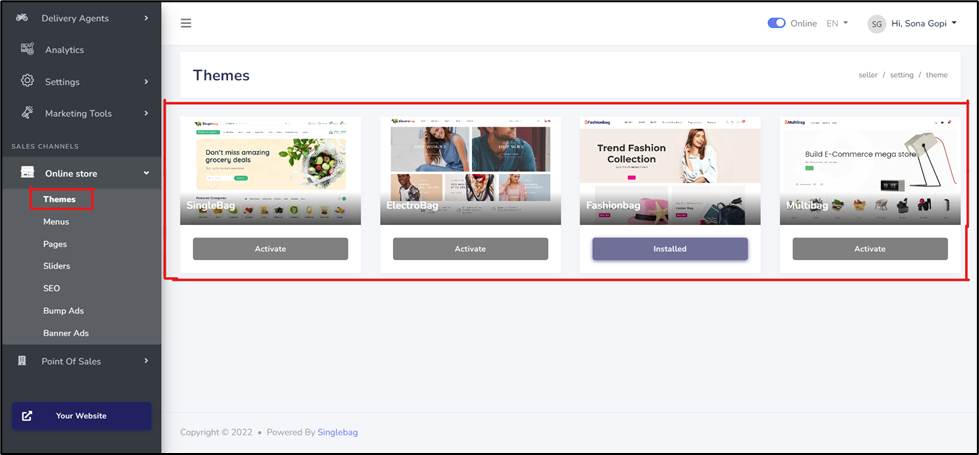
This page is typically used for information you provide to your customers, but don’t expect it to be updated frequently. In general, e-commerce pages are best suited for information that is rarely updated, such as product information. (About us, Terms of Use, Privacy Policy, Contact Us, etc.)
To create a page, go to Online Store > Pages > Add New.
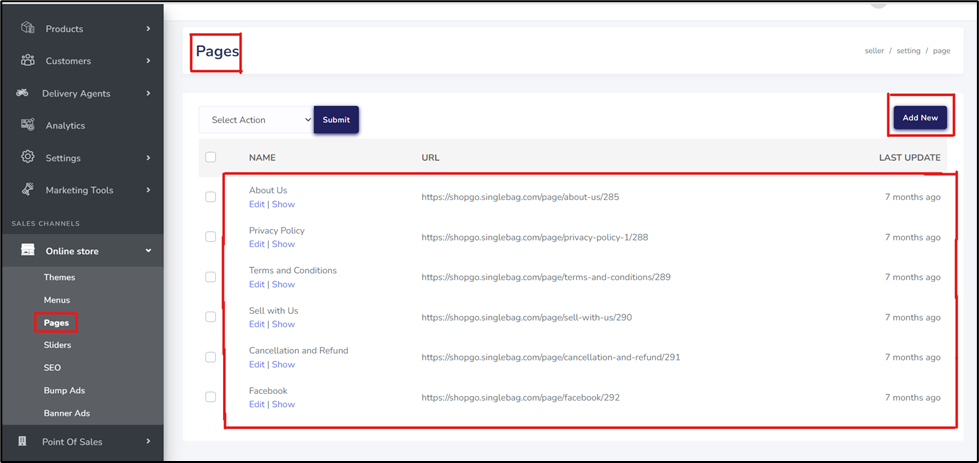
The slider allows you to display images and content attractively and effectively while maximizing the space on your website and the menu allows you to display a series of linked elements that navigate between the various pages or sections of our website.
To create a slider, go to Admin Panel > Online Store > Slider > Create New.
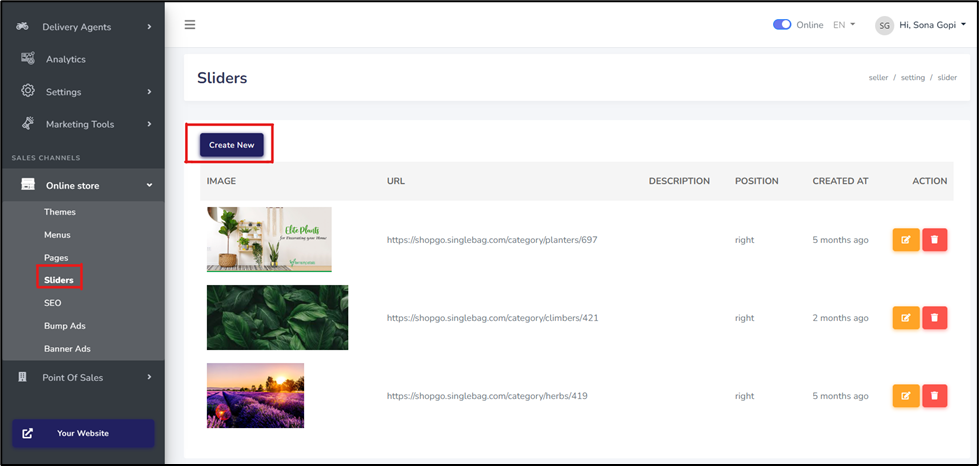
To create a menu, go to Online Store > Menu > Enter Menu Item.
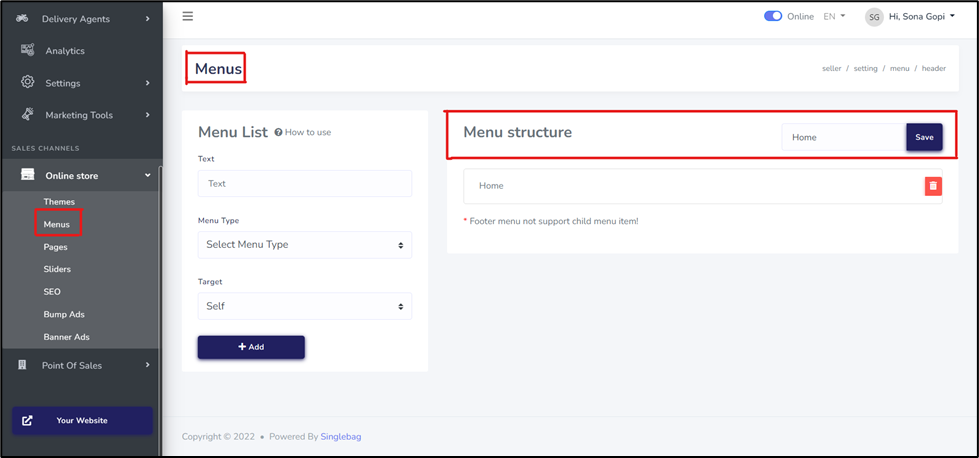
And the most important and effective customization is Search Engine Optimization (aka SEO), which shows your website on top of the page in google when someone searches for your product or store. So, adding keywords for SEO purposes improves business performance.
To set up SEO, go to Admin Panel > Online Store > SEO > SEO Settings and Updates.
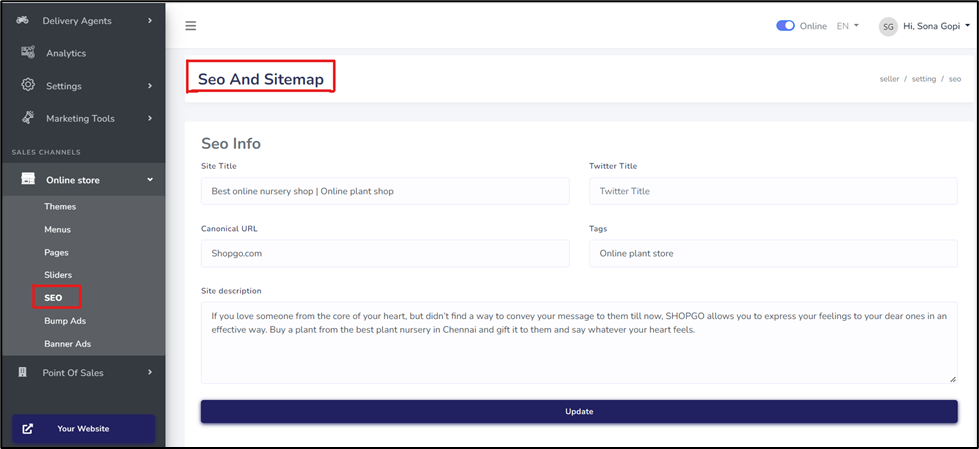
Features for you!
“First class flexible features for you”
Singlebag provides you with various features that enable you to run your store easily and effectively. On the dashboard, you can see data on your orders, sales, earning performance, shortage space, and product list through easy-to-understand graphs and pie charts. You can also see statistics on the customers, delivery agents, and POS users from the admin panel. The Analytics panel shows a detailed analysis of your orders, earnings, revenue, and customers. Singlebag also offers you free and productive Marketing tools like Whatsapp API, Facebook pixel, Google Analytics, and Google task manager with which you can interact with customers, receive orders, boost your store with ads, and analyze and track your website.
In this way, Singlebag provides you with affordable and efficient facilities to create and run your online store.
Why are you still waiting?
Build your online store today with Singlebag. Find new customers, start selling, and begin earning money from your secured online store, supported by our powerful tools.
Start your journey. Start with Singlebag. Start now.
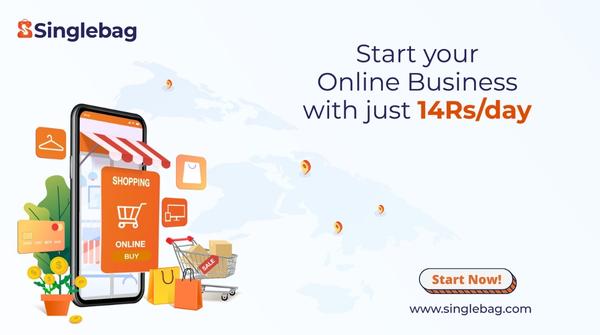

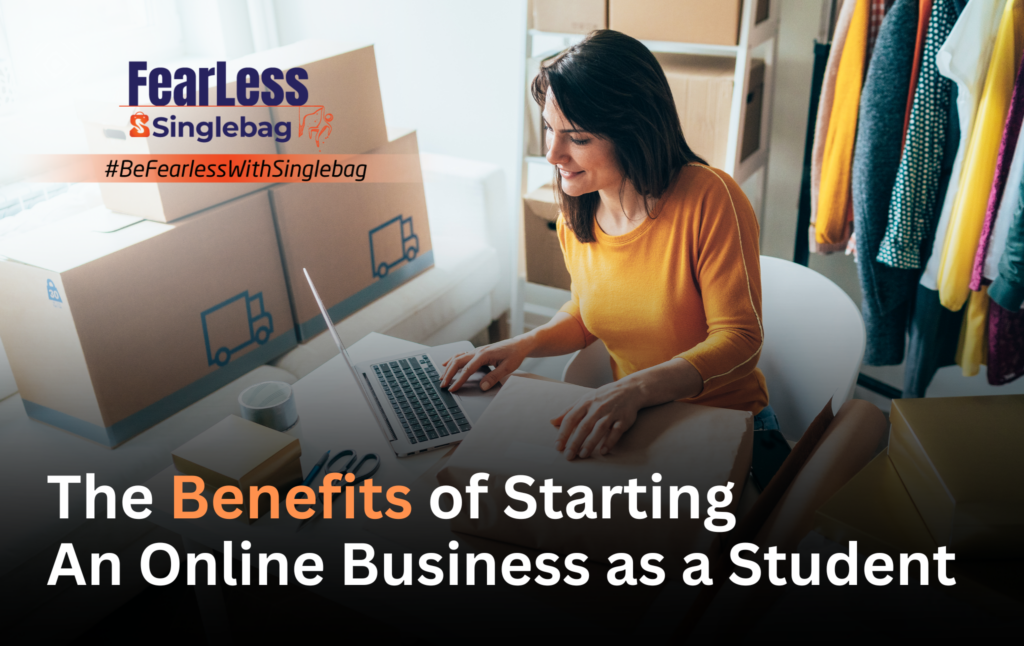
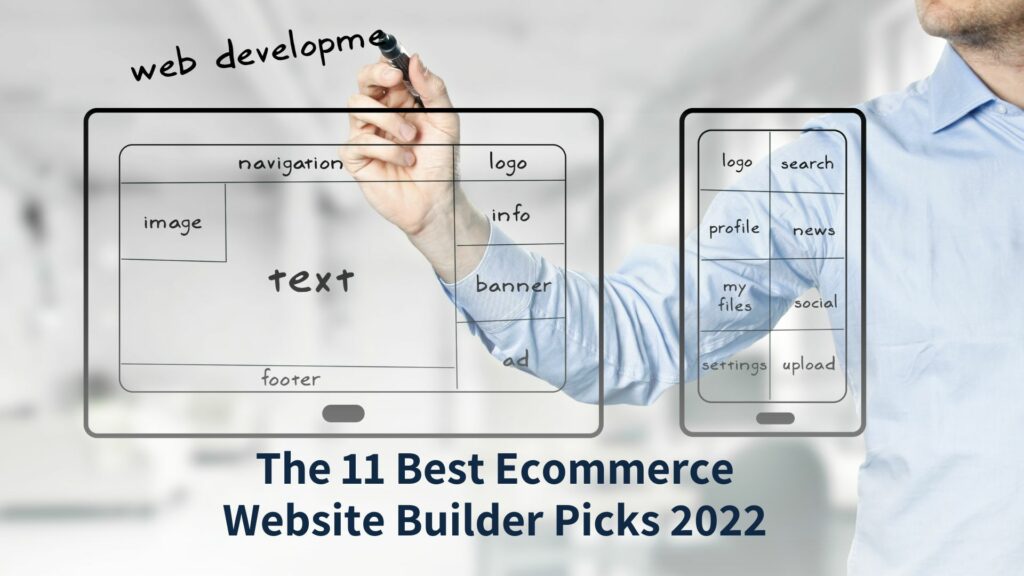
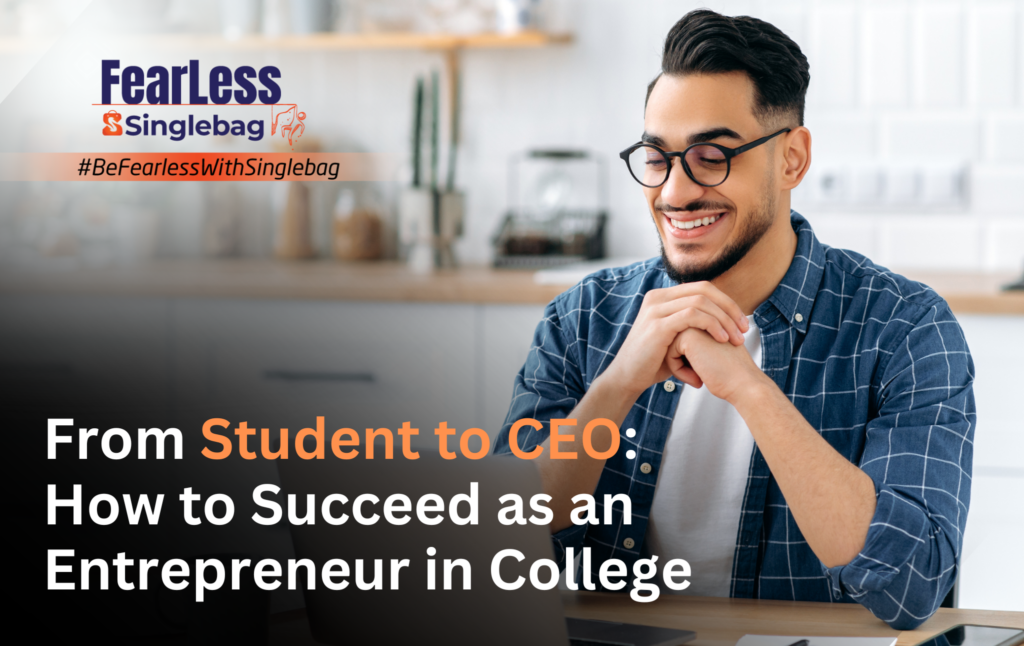
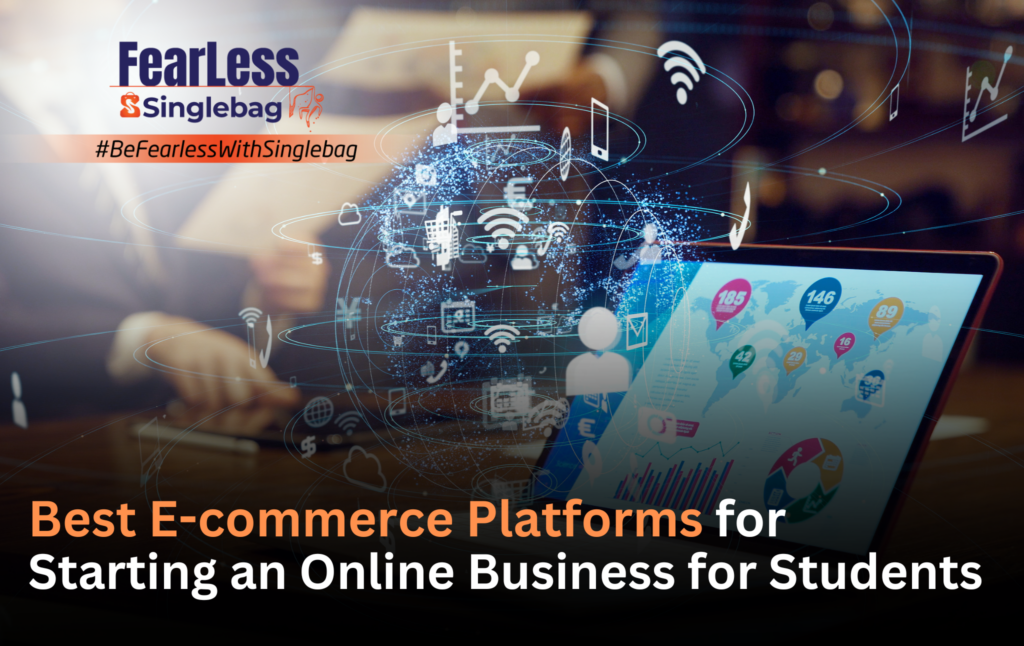

Responses